Guide to Toolbox
You can update the map in your navigation system with the help of the Toolbox. It is a free-of-charge application that allows you to purchase, download, and install map updates on your navigation.
- A USB flash drive (recommended size at least 8GB and FAT 32)
- Broadband internet connection
- one of the following operating systems, installed on your computer:
- Windows and macOS: the latest and two earlier versions are supported
- On the website, select the type of your navigation device
- Select the map of your choice
- Choose an update plan
- At the checkout page, provide your details (name, email address, phone number, etc.). Please note that issued invoices cannot be modified, therefore, carefully check your information before proceeding to payment
- Tick the box to accept the Privacy Policy.
- If you have a voucher code, please insert it in the available box in the Order Summary
- Click on Continue
- Choose a payment method
- Enter the Payment information and tick the boxes to accept the Purchase Terms.
- Have a final review of the Order Summary and click Confirm Payment.
- After your payment has been processed successfully, you will be provided with an activation code on the next screen. You will also receive a copy of your code via the email you have provided.
- To install the purchased map onto your navigation, please read Section 4.
- Insert an empty USB flash drive (recommended size at least 8GB) into the USB slot of your Navigation system in your car and turn on the head unit
- To synchronize the navigation system data, press the Navigation icon and follow these menu options: Options > Map Update > Options > Update.
- This will synchronize the system’s navigation data with the USB flash drive
- Remove the USB flash drive from the head unit.
- Download the Toolbox from the website to your computer. After installation, start the Toolbox.
- Insert the USB flash drive which contains the saved data of your navigation device
- The Toolbox will automatically recognize the navigation data
- Log-in or create an account in the Toolbox (either using the email address you provided during the purchase or with your existing Toolbox account).
- On the HOME screen choose Redeem a Code.
- Enter the 15-digit activation code that you received on the website or via email
- Download and Install the map to your USB flash drive.
- Wait until the process finishes, a message with successful installation will be displayed.
After downloading and installing the latest map to the USB flash drive
- Insert the USB flash drive again into the USB slot in your Navigation system and turn on the head unit. Your navigation device will automatically recognize that there is a new update on the USB flash drive and a message “Do you want to update?” will pop-up.
- Click on you want to install the update now.
- This will synchronize the data on the USB flash drive with the navigation system.
- Remove the USB flash drive from the head unit.
- Start the Toolbox and insert the USB flash drive synchronized with the navigation data, see Section 2.
- After logging-in or creating a new account, choose Available Updates
-
Click on
to download and install the maps available for your navigation device.
The progress bars show the Download and Installation progress. Wait until the process finishes, a message with successful installation will be displayed. If you click , you can still download the free update later from Available Updates menu on the HOME screen. If there are no maps or products under Available Updates button, then you have either already downloaded and installed the update, or you are not eligible for a free update.
After purchase, in case there is no free space on your Media Nav (Evolution) device you will be offered to select specific parts of the map update package (e.g. single countries, regions) by ticking the checkboxes next to the content item one by one.
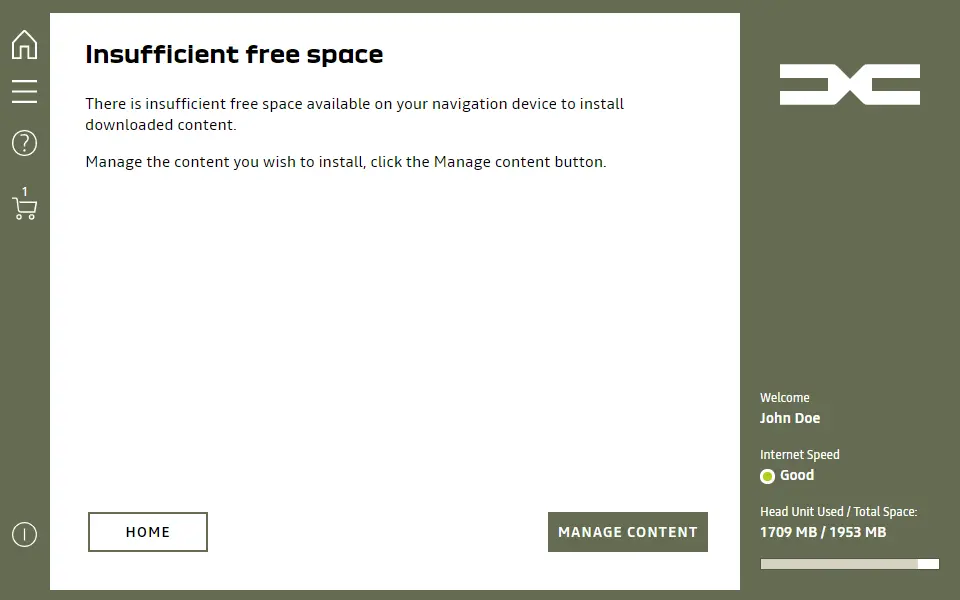
Before you use Manage Content option, please read carefully:
- By default, no countries are selected. You won't be able to proceed without selecting at least one country or region to install.
- Only selected countries (ticked boxes) will be installed on your navigation system.
- Previously installed content (e.g., factory maps) not selected during this step will be deleted. Please note that any factory maps deleted this way cannot be recovered later.
- To ensure proper routing, select all countries you plan to travel through (e.g., if driving from Germany to Italy, select Austria or any country in between).
- You can access the Manage Content feature anytime from the left sidebar after logging into the Toolbox (if content is available).
- To update different parts of your purchased package later, revisit the Toolbox, deselect unneeded content, and select new content.
Content Selection Tips:
- Ticking a box shows the content size on the right.
- The "Available Space" bar at the bottom indicates how much space remains. If full, deselect some content before adding more.
- Clicking the arrow next to a map package reveals its breakdown (e.g., by country or region).
- You can choose individual countries to update.
Installing Content:
- After selecting your content, click 'Confirm', and after the summary screen, click 'Proceed' to copy it to your USB drive.
- Then, go to Section 4 to upload the update to your navigation system.
If You Skip Installation on the navigation system:
- The next time you open the Toolbox, it will detect the uninstalled selection.
- You'll need to sync the USB with your system again (Section 2) and restart the update process.
To Change Installed Content Later:
- Download the Toolbox from the website to your computer. After installation, start the Toolbox.
- Insert the USB flash drive which contains the saved data of your navigation device (see Section 2)
- The Toolbox will automatically recognize the navigation data.
- Log-in or create an account in the Toolbox (you can use your existing Toolbox account if you have).
- On the HOME screen choose Buy Content.
- Select a map of your choice
- Select a plan (single-time update or yearly subscriptions)
- Click on Buy to proceed to payment
- After successful payment, download and install the map.
- Wait until the process finishes, a message with successful installation will be displayed.
- Insert the USB flash drive into your vehicle’s head unit and upload the purchased map to your navigation system (see Section 4).